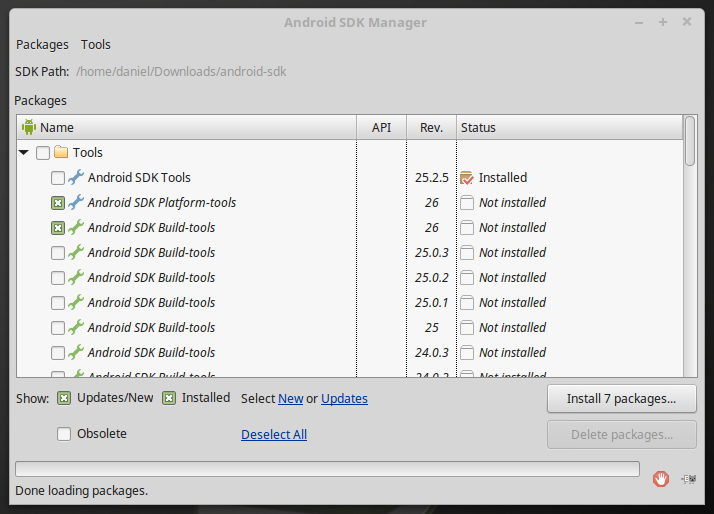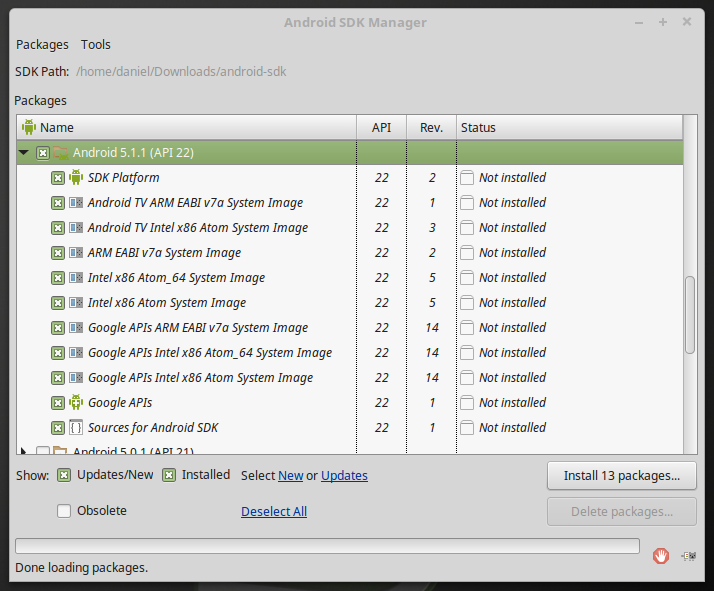Difference between revisions of "Using Qt for Android (July 2017)"
(Created page with " = Installation = == Qt libraries and QtCreator == https://info.qt.io/download-qt-for-application-development In the website of Qt, [https://info.qt.io/download-qt-for-ap...") |
|||
| Line 15: | Line 15: | ||
</pre> | </pre> | ||
| − | When the next window appears then click on ''skip'' to continue without registering | + | When the next window appears then click on ''skip'' to continue without registering: |
[[File:qtinst1.png]] | [[File:qtinst1.png]] | ||
| − | Then choose the installation path, the default one is usually a good choice | + | Then choose the installation path, the default one is usually a good choice: |
[[File:qtinst2.png]] | [[File:qtinst2.png]] | ||
| + | Make sure that the Tools and a version of the Qt libraries are selected, inside it also select the android packages: | ||
| + | [[File:qtinst3.png]] | ||
| + | |||
| + | Once the installation is finished you can add the ''qtcreator'' executable to the system PATH or link into a directory that is already in it: | ||
<pre> | <pre> | ||
sudo ln -sf /opt/Qt/Tools/QtCreator/bin/qtcreator.sh /usr/local/bin/qtcreator | sudo ln -sf /opt/Qt/Tools/QtCreator/bin/qtcreator.sh /usr/local/bin/qtcreator | ||
| Line 26: | Line 30: | ||
| − | == Android Tools == | + | == Android Tools & SDK == |
| + | |||
| + | To install the android tools follow the next instructions (the recommended version for now is r25.2.5). The first step is to download it and decompress it: | ||
| + | <pre> | ||
| + | sudo mkdir -p /opt/android | ||
| + | wget https://dl.google.com/android/repository/tools_r25.2.5-linux.zip | ||
| + | mkdir android-sdk | ||
| + | cd android-sdk | ||
| + | unzip ../tools_r25.2.5-linux.zip | ||
| + | </pre> | ||
| + | |||
| + | Then execute it to download the rest of the components: | ||
| + | <pre> | ||
| + | cd tools | ||
| + | ./android | ||
| + | </pre> | ||
| + | |||
| + | Make sure that ''Android SDK Platform-tools'', ''Android SDK Build-tools'' and at least one of the ''Android API'' are selected: | ||
| + | |||
| + | [[File:Androidtools1.png]] | ||
| + | |||
| + | [[File:Androidtools2.png]] | ||
| + | |||
| + | Then accept the license and after the installation is finish move the Android SDK to an accessible directory. | ||
| + | <pre> | ||
| + | cd ../.. | ||
| + | sudo mv android-sdk/ /opt/android/ | ||
| + | </pre> | ||
| + | |||
| + | The next step is to install the Android NDK. Download it, uncompress it and copy it to the same directory as the SDK with the following commands: | ||
| + | |||
| + | <pre> | ||
| + | wget https://dl.google.com/android/repository/android-ndk-r10e-linux-x86_64.zip | ||
| + | unzip android-ndk-r10e-linux-x86_64.zip | ||
| + | sudo mv android-ndk-r10e /opt/android/android-ndk | ||
| + | </pre> | ||
Revision as of 23:40, 10 July 2017
Installation
Qt libraries and QtCreator
https://info.qt.io/download-qt-for-application-development
In the website of Qt, download the Qt installer open-source application development. Then go to the directory where it is downloaded, make it executable and run it as root:
chmod 777 qt-unified-linux-x64-3.0.0-online.run sudo ./qt-unified-linux-x64-3.0.0-online.run
When the next window appears then click on skip to continue without registering:
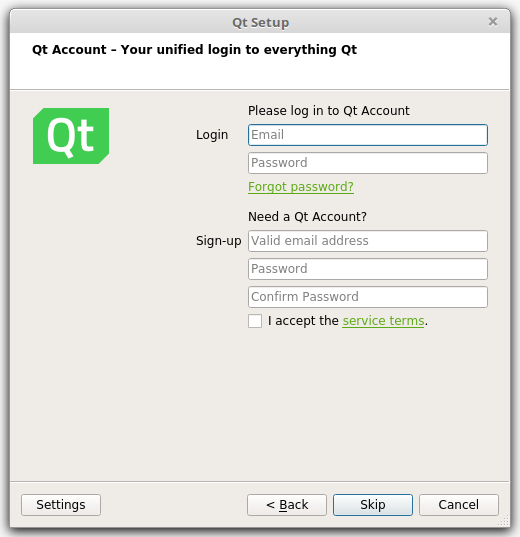
Then choose the installation path, the default one is usually a good choice:
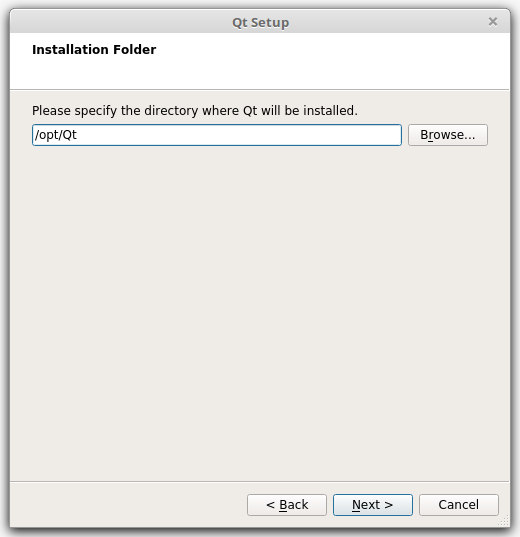
Make sure that the Tools and a version of the Qt libraries are selected, inside it also select the android packages:
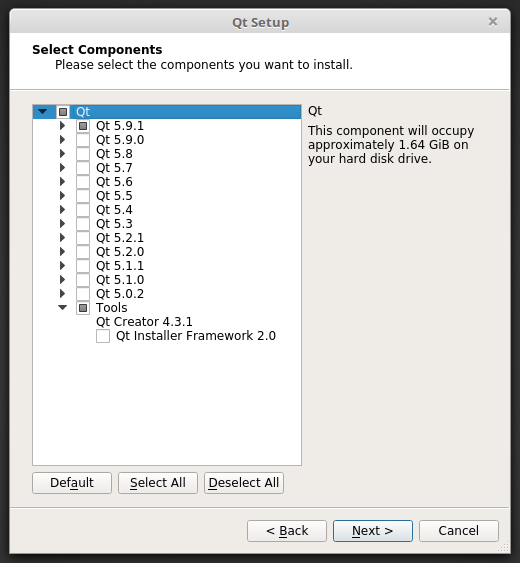
Once the installation is finished you can add the qtcreator executable to the system PATH or link into a directory that is already in it:
sudo ln -sf /opt/Qt/Tools/QtCreator/bin/qtcreator.sh /usr/local/bin/qtcreator
Android Tools & SDK
To install the android tools follow the next instructions (the recommended version for now is r25.2.5). The first step is to download it and decompress it:
sudo mkdir -p /opt/android wget https://dl.google.com/android/repository/tools_r25.2.5-linux.zip mkdir android-sdk cd android-sdk unzip ../tools_r25.2.5-linux.zip
Then execute it to download the rest of the components:
cd tools ./android
Make sure that Android SDK Platform-tools, Android SDK Build-tools and at least one of the Android API are selected:
Then accept the license and after the installation is finish move the Android SDK to an accessible directory.
cd ../.. sudo mv android-sdk/ /opt/android/
The next step is to install the Android NDK. Download it, uncompress it and copy it to the same directory as the SDK with the following commands:
wget https://dl.google.com/android/repository/android-ndk-r10e-linux-x86_64.zip unzip android-ndk-r10e-linux-x86_64.zip sudo mv android-ndk-r10e /opt/android/android-ndk